序言
说到这篇文档,其实早就要写了,只是一直懒得动,最近因为要配置网站的FTP服务器,正好有两台机器的没有环境,必须从最基本的Apache开始搭起,所以也就趁这个机会把文档写出来了,没想到写起来也蛮快的,因为系统环境已经搭建过无数次,所以在配置完服务器,用了不到2个小时的时间就把文档写完了,呵呵,既然有了第一次,相信还会有第二次、第三次、我会逐渐把我在工作中的事情慢慢写出来,也是自己做一个记录,也希望能对朋友们有所帮助吧。
所谓的LAPM其实就是Linux+Apache+PHP+Mysql的简写,实际上仅有这些是不够的,俗话说计划不如变化快,一点也没错,不过这里暂且叫他LAPM吧。
既然是网站,除了基本的环境之外,上传下载自然是免不了的,在综合比较之后,决定采用pureftpd+mysql+pureftp_manager来搭建.
Pureftpd支持基于系统账号、Mysql、Postgresql、Ldap、PureDB(没用过)的身份验证,并且通过Pureftp_manager可以实现用户上传/下载流量控制,用户空间限制,上传/下载比率设置,其他更高级的功能暂时没用,实在是太懒,不过如果须要,看看官方文档,配置起来也很容易的
不多说了,开始干活了,以下安装全部为tar包安装.
第一部分 安装
Linux操作系统,这个不用说了,本文档用的是RedHat AS 4
[v_blue]Mysql-4.1.21.tar.gz
PHP-4.4.3.tar.gz
Pure-ftpd-1.0.21.tar.gz
ftp_v2.1.tar.gz
Httpd-2.2.3.tar.gz
zlib-1.2.2.tar.gz
libpng-1.2.8.tar.gz
Freetype-2.1.8.tar.gz
Jpeg.src.v6b.tar.gz
libxml2-2.6.26.tar.gz
ZendOptimizer-3.0.1-linux-glibc21-i386.tar.gz
gd-2.0.26gif.tar.gz
mod_limitipconn-0.22.tar.gz
phpMyAdmin-2.8.2.2.tar.gz[/v_blue]
将以上软件全部下载到/usr/local/src目录,我们所有的操作都将在这个目录执行。
一、安装httpd
tar zxvf Httpd-2.2.3.tar.gz cd /httpd-2.2.3 ./configure --prefix=/usr/local/apache --enable-authn-alias --enable-cache --enable-file-cache --enable-mem-cache --enable-disk-cache --enable-ssl --enable-dav --enable-cgi --enable-cgid --enable-vhost-alias --enable-rewrite --enable-so --with-mpm=worker make;make install vi /etc/rc.d/rc.local /usr/local/apache/bin/apachectl start
二、安装Mysql
在系统中增加一项新的服务,尽量不要以root账号来执行,所以在此,我们增加一个mysql和mysql组来管理mysql服务器
添加mysql用户和mysql组
groupadd mysql useradd mysql –g mysql –s /sbin/nologin –d /dev/null tar zxvf Mysql-4.1.21.tar.gz cd Mysql-4.1.21 ./configure --prefix=/usr/local/mysql --with-unix-socket-path=/tmp/mysql.sock --with-mysqld-user=mysql --with-charset=gb2312 --with-extra-charsets=all make;make install cp support-files/my-medium.cnf /etc/my.cnf cp support-files/mysql.server /etc/init.d/mysql chmod 755 /etc/init.d/mysql chkconfig –level 23456 mysql on vi /etc/my.cnf
#增加三行配置 bind-address=127.0.0.1 #指定只有本机可以访问mysql服务器 max_connections=200 #将mysql的最大连接数修改为200 log=/var/log/mysql.log #打开mysql的日志 Ln –s /usr/local/mysql/lib/mysql/* /usr/lib/ Ln –s /usr/local/mysql/include/mysql/* /usr/include #这两步比较重要,在安装pureftpd的时候经常会提示mysql客户端或者客户端库文件没有安装,所以把这两个文件夹的文件链接到/usr/lib和/usr/include目录里去, PATH=$PATH:/usr/local/mysql/bin Export PATH #以上两步在系统路径中增加mysql的系统文件路径,并使之生效. mysql_install_db #初始化mysql /etc/init.d/mysql start
三、安装pure-ftpd
tar zxvf pure-ftpd-1.0.21.tar.gz cd / pure-ftpd-1.0.21 ./configure --prefix=/usr/local/pureftpd --with-cookie --with-throttling --with-ratios --with-quotas --with-ftpwho --with-welcomemsg --with-largefile --with-virtualhosts --with-virtualchroot --with-language=simplified-chinese --with-mysql --with-tls make;make install mkdir /usr/local/pureftpd/etc cp pureftpd-mysql.conf /usr/local/pureftpd/etc cp configuration-file/pure-ftpd.conf /usr/local/pureftpd/etc cp configuration-file/pure-config.pl /usr/local/pureftpd/sbin cd /usr/local/pureftpd/sbin/ vi pureftpd.start /usr/local/pureftpd/sbin/pure-config.pl /usr/local/pureftpd/etc/pure-ftpd.conf chmod 755 * vi /etc/rc.d/rc.local /usr/local/pureftpd/sbin/pureftpd.start #--with-cookie 使用者进站看到的东东.类似进站画面. #--with-throttling 带宽设置 #--with-quotas 使用配额(非系统配额) #--with-ftpwho 使用者管理 #--with-welcomemsg 打开欢迎信息 #--with-largefile 支持大文件传输 #--with-virtualhosts 类似apache中的虚拟主机 #--with-virtualchroot 可以对目录中的链接做chroot动作 #--with-language=simplified-chinese 设置系统语言为简体中文 #--with-mysql 支持mysql #--with-tls 打开SSL/TLS支持
[v_error]注:为了方便管理,我们将php及其相关的插件全部安装在/usr/local/phptool目录。[/v_error]
四、安装php及其插件安装zlib
tar zxvf zlib-1.2.2.tar.gz cd zlib-1.2.2 ./configure –prefix=/usr/local/phptool/zlib make;make install
安装libpng-1.2.8.tar.gz tar zxvf linbpng-1.2.8.tar.gz
cd linbpng-1.2.8 cp scripts/makefile.linux make vi make #将prefix=/usr/local修改为prefix=/usr/local/phptool/libpng make;make install
安装jpegsrc.v6b.tar.gz
tar zxvf jpegsrc.v6b.tar.gz cd jpeg-6b ./configure –prefix=/usr/local/phptool/jpeg make;make install
#在编译jpeg的时候通常会报无法创建某目录的错误,只要按照提示创建相关目录,然后重新make;make install即可。
安装libxml2-2.6.26.tar.gz
tar zxvf libxml2-2.6.26.tar.gz cd libxml2-2.6.26 ./configure –prefix=/usr/local/phptool/libxml make;make install
安装freetype-2.1.8.tar.gz
tar zxvf freetype-2.1.8 cd freetype-2.1.8 ./configure –prefix=/usr/local/phptool/freetype make;make install
安装gd-2.0.26gif.tar.gz
tar zxvf gd-2.0.26gif.tar.gz cd gd-2.0.26gif ./configure --prefix=/usr/local/phptool/gd --with-png=/usr/local/phptool/libpng/ --with-freetype=/usr/local/phptool/freetype --with-jpeg=/usr/local/phptool/jpeg --with-xmp=/usr/local/phptool/libxml/include/libxml2/libxml/ --with-zlib=/usr/local/phptool/zlib/ #以上是告诉GD,png,freetype,jpeg,libxml,zlib的安装路径 make; make install
安装PHP
tar zxvf PHP-4.4.3.tar.gz cd PHP-4.4.3 ./configure --prefix=/usr/local/phptool/php --with-apxs2=/usr/local/apache2/bin/apxs --with-jpeg-dir=/usr/local/phptool/jpeg6/ --with-png-dir=/usr/local/phptool/libpng2/ --with-gd=/usr/local/phptool/gd2/ --with-freetype-dir=/usr/local/phptool/freetype2/ --enable-ftp --with-zlib-dir=/usr/local/zlib2/ -with-mysql=/var/lib/mysql make;make install cp php.ini-dist /etc/php.ini
安装ZendOptimizer-3.0.1-linux-glibc21-i386.tar.gz
tar zxvf ZendOptimizer-3.0.1-linux-glibc21-i386.tar.gz cd ZendOptimizer-3.0.1-linux-glibc21-i386 ./install
在出现的配置界面中,需要选择Zend的安装路径,apache可执行程序httpd或者apachectl的路径,以及php.ini的路径,所有这些配置
完成后,会提示重启apache,确认重启即可。
安装mod_limitipconn-0.22.tar.gz tar zxvf mod_limitipconn-0.22.tar.gz cd mod_limitipconn-0.22. /usr/local/apache/bin/apxs -c -i -a mod_limitipconn.c
至此,Apache+PHP+pure_manager+Mysql+GD2+mod_limitipconn的安装到此结束,剩下的就是配置虚拟主机及Pure_Manager了。
首先,我们来配置apache及其虚拟主机,打开/usr/local/apache/conf/httpd.conf
# # This is the main Apache HTTP server configuration file. It contains the # configuration directives that give the server its instructions. # See for detailed information. # In particular, see # # for a discussion of each configuration directive. # # Do NOT simply read the instructions in here without understanding # what they do. They're here only as hints or reminders. If you are unsure # consult the online docs. You have been warned. # # Configuration and logfile names: If the filenames you specify for many # of the server's control files begin with "/" (or "drive:/" for Win32), the # server will use that explicit path. If the filenames do *not* begin # with "/", the value of ServerRoot is prepended -- so "logs/foo.log" # with ServerRoot set to "/usr/local/apache" will be interpreted by the # server as "/usr/local/apache/logs/foo.log". # # ServerRoot: The top of the directory tree under which the server's # configuration, error, and log files are kept. # # Do not add a slash at the end of the directory path. If you point # ServerRoot at a non-local disk, be sure to point the LockFile directive # at a local disk. If you wish to share the same ServerRoot for multiple # httpd daemons, you will need to change at least LockFile and PidFile. # ServerRoot "/usr/local/apache" # # Listen: Allows you to bind Apache to specific IP addresses and/or # ports, instead of the default. See also the # directive. # # Change this to Listen on specific IP addresses as shown below to # prevent Apache from glomming onto all bound IP addresses. # #Listen 12.34.56.78:80 Listen 80 # # Dynamic Shared Object (DSO) Support # # To be able to use the functionality of a module which was built as a DSO you # have to place corresponding `LoadModule' lines at this location so the # directives contained in it are actually available _before_ they are used. # Statically compiled modules (those listed by `httpd -l') do not need # to be loaded here. # # Example: # LoadModule foo_module modules/mod_foo.so LoadModule limitipconn_module modules/mod_limitipconn.so LoadModule php4_module modules/libphp4.so # ExtendedStatus On # # If you wish httpd to run as a different user or group, you must run # httpd as root initially and it will switch. # # user/Group: The name (or #number) of the user/group to run httpd as. # It is usually good practice to create a dedicated user and group for # running httpd, as with most system services. # user nobody #为安全期间,将Apache的执行者改为nobody Group nobody # 'Main' server configuration # # The directives in this section set up the values used by the 'main' # server, which responds to any requests that aren't handled by a # definition. These values also provide defaults for # any containers you may define later in the file. # # All of these directives may appear inside containers, # in which case these default settings will be overridden for the # virtual host being defined. # # # ServerAdmin: Your address, where problems with the server should be # e-mailed. This address appears on some server-generated pages, such # as error documents. e.g. [email protected] # ServerAdmin [email protected] # # ServerName gives the name and port that the server uses to identify itself. # This can often be determined automatically, but we recommend you specify # it explicitly to prevent problems during startup. # # If your host doesn't have a registered DNS name, enter its IP address here. # #ServerName www.example.com:80 ServerName 127.0.0.1:80 # # DocumentRoot: The directory out of which you will serve your # documents. By default, all requests are taken from this directory, but # symbolic links and aliases may be used to point to other locations. # DocumentRoot "/usr/local/apache/htdocs" # # Each directory to which Apache has access can be configured with respect # to which services and features are allowed and/or disabled in that # directory (and its subdirectories). # # First, we configure the "default" to be a very restrictive set of # features. # Options FollowSymLinks AllowOverride None Order deny,allow allow from all # # Note that from this point forward you must specifically allow # particular features to be enabled - so if something's not working as # you might expect, make sure that you have specifically enabled it # below. # # # This should be changed to whatever you set DocumentRoot to. # # # Possible values for the Options directive are "None", "All", # or any combination of: # Indexes Includes FollowSymLinks SymLinksifOwnerMatch ExecCGI Multiviews # # Note that "Multiviews" must be named *explicitly* --- "Options All" # doesn't give it to you. # # The Options directive is both complicated and important. Please see # http://httpd.apache.org/docs/2.2/mod/core.html#options # for more information. # Options Indexes FollowSymLinks # # AllowOverride controls what directives may be placed in .htaccess files. # It can be "All", "None", or any combination of the keywords: # Options FileInfo AuthConfig Limit # AllowOverride None # # Controls who can get stuff from this server. # Order allow,deny Allow from all # # DirectoryIndex: sets the file that Apache will serve if a directory # is requested. # DirectoryIndex index.html index.htm index.php # # The following lines prevent .htaccess and .htpasswd files from being # viewed by Web clients. # Order allow,deny Deny from all Satisfy All # # ErrorLog: The location of the error log file. # If you do not specify an ErrorLog directive within a # container, error messages relating to that virtual host will be # logged here. If you *do* define an error logfile for a # container, that host's errors will be logged there and not here. # ErrorLog logs/error_log # # LogLevel: Control the number of messages logged to the error_log. # Possible values include: debug, info, notice, warn, error, crit, # alert, emerg. # LogLevel warn # # The following directives define some format nicknames for use with # a CustomLog directive (see below). # LogFormat "%h %l %u %t "%r" %>s %b "%{Referer}i" "%{user-Agent}i"" combined LogFormat "%h %l %u %t "%r" %>s %b" common # You need to enable mod_logio.c to use %I and %O LogFormat "%h %l %u %t "%r" %>s %b "%{Referer}i" "%{user-Agent}i" %I %O" combinedio # # The location and format of the access logfile (Common Logfile Format). # If you do not define any access logfiles within a # container, they will be logged here. Contrariwise, if you *do* # define per- access logfiles, transactions will be # logged therein and *not* in this file. # CustomLog logs/access_log common # # If you prefer a logfile with access, agent, and referer information # (Combined Logfile Format) you can use the following directive. # #CustomLog logs/access_log combined # # Redirect: Allows you to tell clients about documents that used to # exist in your server's namespace, but do not anymore. The client # will make a new request for the document at its new location. # Example: # Redirect permanent /foo http://www.example.com/bar # # Alias: Maps web paths into filesystem paths and is used to # access content that does not live under the DocumentRoot. # Example: # Alias /webpath /full/filesystem/path # # If you include a trailing / on /webpath then the server will # require it to be present in the URL. You will also likely # need to provide a section to allow access to # the filesystem path. # # ScriptAlias: This controls which directories contain server scripts. # ScriptAliases are essentially the same as Aliases, except that # documents in the target directory are treated as applications and # run by the server when requested rather than as documents sent to the # client. The same rules about trailing "/" apply to ScriptAlias # directives as to Alias. # ScriptAlias /cgi-bin/ "/usr/local/apache/cgi-bin/" # # ScriptSock: On threaded servers, designate the path to the UNIX # socket used to communicate with the CGI daemon of mod_cgid. # #Scriptsock logs/cgisock # # "/usr/local/apache/cgi-bin" should be changed to whatever your ScriptAliased # CGI directory exists, if you have that configured. # AllowOverride None Options None Order allow,deny Allow from all # # DefaultType: the default MIME type the server will use for a document # if it cannot otherwise determine one, such as from filename extensions. # If your server contains mostly text or HTML documents, "text/plain" is # a good value. If most of your content is binary, such as applications # or images, you may want to use "application/octet-stream" instead to # keep browsers from trying to display binary files as though they are # text. # DefaultType text/plain # # TypesConfig points to the file containing the list of mappings from # filename extension to MIME-type. # TypesConfig conf/mime.types # # AddType allows you to add to or override the MIME configuration # file specified in TypesConfig for specific file types. # #AddType application/x-gzip .tgz # # AddEncoding allows you to have certain browsers uncompress # information on the fly. Note: Not all browsers support this. # #AddEncoding x-compress .Z #AddEncoding x-gzip .gz .tgz # # If the AddEncoding directives above are commented-out, then you # probably should define those extensions to indicate media types: # AddType application/x-compress .Z AddType application/x-gzip .gz .tgz AddType application/x-httpd-php .php .phtml # # AddHandler allows you to map certain file extensions to "handlers": # actions unrelated to filetype. These can be either built into the server # or added with the Action directive (see below) # # To use CGI scripts outside of ScriptAliased directories: # (You will also need to add "ExecCGI" to the "Options" directive.) # #AddHandler cgi-script .cgi # For type maps (negotiated resources): #AddHandler type-map var # # Filters allow you to process content before it is sent to the client. # # To parse .shtml files for server-side includes (SSI): # (You will also need to add "Includes" to the "Options" directive.) # #AddType text/html .shtml #AddOutputFilter INCLUDES .shtml # # The mod_mime_magic module allows the server to use various hints from the # contents of the file itself to determine its type. The MIMEMagicFile # directive tells the module where the hint definitions are located. # #MIMEMagicFile conf/magic # # Customizable error responses come in three flavors: # 1) plain text 2) local redirects 3) external redirects # # Some examples: #ErrorDocument 500 "The server made a boo boo." #ErrorDocument 404 /missing.html #ErrorDocument 404 "/cgi-bin/missing_handler.pl" #ErrorDocument 402 http://www.example.com/subscription_info.html # # # EnableMMAP and EnableSendfile: On systems that support it, # memory-mapping or the sendfile syscall is used to deliver # files. This usually improves server performance, but must # be turned off when serving from networked-mounted # filesystems or if support for these functions is otherwise # broken on your system. # #EnableMMAP off #EnableSendfile off # Supplemental configuration # # The configuration files in the conf/extra/ directory can be # included to add extra features or to modify the default configuration of # the server, or you may simply copy their contents here and change as # necessary. # Server-pool management (MPM specific) Include conf/extra/httpd-mpm.conf #关于MPM设置,建议参考官方文档,以自己站点实际来设置。 # Multi-language error messages #Include conf/extra/httpd-multilang-errordoc.conf # Fancy directory listings #Include conf/extra/httpd-autoindex.conf # Language settings #Include conf/extra/httpd-languages.conf # user home directories #Include conf/extra/httpd-userdir.conf # Real-time info on requests and configuration #Include conf/extra/httpd-info.conf # virtual hosts #Include conf/extra/httpd-vhosts.conf # Local access to the Apache HTTP Server Manual #Include conf/extra/httpd-manual.conf # Distributed authoring and versioning (WebDAV) #Include conf/extra/httpd-dav.conf # Various default settings Include conf/extra/httpd-default.conf # Secure (SSL/TLS) connections #Include conf/extra/httpd-ssl.conf # # Note: The following must must be present to support # starting without SSL on platforms with no /dev/random equivalent # but a statically compiled-in mod_ssl. # SSLRandomSeed startup builtin SSLRandomSeed connect builtin NamevirtualHost 192.168.1.18 Include /usr/local/apache/conf/Include/*.conf #为规范期间,我们将apache的虚拟主机配置文件单独存放,位置为/usr/local/apache/confi/Include,更多Apche设置请参考官方文档根据自己站点来设置,本文档只开默认功能。
首先在根目录下建立一个/www目录来放置所有的站点,并在此目录建立
[v_act]“/www/ftpmanager. example.com/www/htdocs/”
“/www/ftpmanager.example.com/www/htdocs/”
“/www/phpmyadmin.example.com/www/htdocs/”
“/www/phpmyadmin.example.com/www/logs”四个目录。[/v_act]
十四、 生成虚拟主机配置文件
在”/usr/local/apache/con/Include”目录里定义两个虚拟主机, phpmyadmin.example.com.conf
ftpmanager.example.com.conf,配置内容如下:
配置Phpmyadmin.example.com.conf
<Directory "/www/phpmyadmin.example.com/www/htdocs/"> Options Indexes Multiviews #使用apache验证对phpmyadmin进行保护 AllowOverride AuthConfig Options All Order allow,deny Allow from all </Directory> <virtualHost 192.168.1.18> ServerAdmin [email protected] DocumentRoot /www/phpmyadmin.example.com/www/htdocs/ ServerName phpmyadmin.example.com <IfModule mod_limitipconn.c> <Location /down> MaxConnPerIP 2 # 每IP只允许2个并发连接 NoIPLimit image/* # 对图片不做IP限制 </Location> </IfModule> ErrorLog /www/phpmyadmin.example.com/www /logs/error_log CustomLog /www/phpmyadmin.example.com/www/logs/acces s_log common </virtualHost> #以上mod_limitipconn的配置只是一个范例,具体设置根据自己的情况来配置 #在“/www/phpmyadmin.example.com/www/htdocs/”目录增加一个.htaccess的文件增加以下内容: AuthName "PHPMyAdmin Dir" #内容自己定义 AuthType Basic AuthuserFile /usr/local/apache/conf/htpasswd/.htpasswd #设置一个密码文件 require user phpmyadmin (require valid-user 允许验证列表中所有用户,在此我们指定phpmyadmin用户可以访问该目录) #/usr/local/apache/bin/htpasswd –a /usr/local/apache/conf/htpasswd/.htpasswd phpmyadmin #输入两次密码就好了。 配置ftpmanager. example.com.conf <Directory "/www/ftpmanager. example.com/www/htdocs/"> Options Indexes Multiviews #使用apache验证对pure?ftpd_manager进行保护 AllowOverride AuthConfig Options All Order allow,deny Allow from all </Directory> <virtualHost 192.168.1.18> ServerAdmin [email protected] DocumentRoot /www/ftpmanager. example.com/www/htdocs/ ServerName ftpmanager. example.com <IfModule mod_limitipconn.c> <Location /down> MaxConnPerIP 2 # 每IP只允许2个并发连接 NoIPLimit image/* # 对图片不做IP限制 </Location> </IfModule> ErrorLog /www/ ftpmanager. example.com/www /logs/error_log CustomLog /www/ ftpmanager. example.com/www/logs/access_log common </virtualHost>#在“/www/ftpmanager.example.com/www/htdocs/”目录增加一个.htaccess的文件增加以下内容: AuthName " ftpmanager Dir" #内容自己定义 AuthType Basic AuthuserFile /usr/local/apache/conf/htpasswd/.htpasswd #设置一个密码文件 require user ftpmanager #/usr/local/apache/bin/htpasswd /usr/local/apache/conf/htpasswd/.htpasswd ftpmanager #输入两次密码就好了
安装配置phpMyadmin
cd /usr/local/src/ tar zxvf phpMyAdmin-2.8.2.2.tar.gz mv phpMyAdmin-2.8.2.2/* /www/phpmyadmin.example.com/www/htdocs/ cd /www/phpmyadmin.example.com/www/htdocs/ cp libraries/config.default.php config.inc.php vi config.inc.php #修改 $cfg['PmaAbsoluteUri'] = 'http://phpmyadmin.example.com'; $cfg['blowfish_secret'] = '123123434'; $cfg['Servers'][$i]['host'] = 'localhost'; $cfg['Servers'][$i]['port'] = ' 3306'; $cfg['Servers'][$i]['socket'] = '/tmp/mysql.sock'; $cfg['Servers'][$i]['auth_type']= 'cookie';
其中第一行是添加phpmyadmin的url地址,blowfish_secret是针对“auth_type”设置的一个密钥(我的理解)随便填一个就可以了。
在浏览器里输入http://phpmyadmin.example.com,将会弹出一个验证框,但是你必须保证在此之前已经将apache重启,并且dns已经正确指向虚拟主机所在的ip,且dns已经生效;在验证框里输入刚才建立phpmyadmin和密码就可以正常登陆并管理mysql服务器了。Mysql安装好后默认是没有密码的,正式使用之前记得给mysql增加一个root密码.
安装配置ftp_manager
cd /usr/local/src/ tar zxvf ftp_v2.1.tar.gz cd ftp mv * /www/ftpmanager.example.com/www/htdocs/
用phpmyadmin建立一个名称为ftp的数据库,将extra目录里的script.mysql导入ftp数据库,默认的administrator密码为tmppasswd,如果不想使用这个密码,请在导入之前修改相应的字段.导入成功后,修改根目录下的config.php,填入你的mysql数据库名,该数据库的用户名和密码以及你的ftp地址/端口/和默认的虚拟ftp用户id和组,为安全期间,默认用户和组一般都用nobody.
在浏览器里输入http://ftpmanager.example.com,在弹出的验证框输入用户名和密码,就会看到pure_ftp_manager的管理界面,输入administrator的密码,就可以登陆了.但是现在还不能使用ftp,因为还没有配置ftp的服务器.呵呵,现在来最后一步,配置ftp
配置PURE-FTPD
vi /usr/local/pureftpd/etc/pure-ftpd.conf NoAnonymousyes MySQLConfigFile /usr/local/pureftpd/etc/pureftpd-mysql.conf Bind ,21 #将21端口绑定本机所有的ip上 MinUID 99 #由于我给ftp的虚拟用户定义的是nobody,所以这里用99 MaxDiskusage 99 vi /usr/local/pureftpd/etc/pureftpd-mysql.conf
填入你的mysql相关信息.由于pure_ftp_manager使用的是md5加密,所以这里也应该修改为md5即: MYSQLCrypt cleartext 改为 MYSQLCrypt MD5,后面的选项视你的需要选择打开,或者也可以全部打开.看你自己.需要说明的是ftp的设置都是按照最基本的设置来配置.如果你需要更加高级的功能,请参照官方文档来修改.
最后一步,启动pure-ftpd:/usr/local/pureftpd/sbin/pureftpd.start
备注:因考虑到目前大多数PHP程序都是基于php4开发,为求稳定,本文档采用的php版本为php-4.4.3而非php5,本文档所有的步骤在RedHat AS4和RedHat AS3以及Fedora上测试通过,但因环境不同可能会略有出入,请大家参照执行.
其实最初只是为了建立一个Pure-ftpd,不过后来随着需要的插件的增加,所以也就有了本文现在的样子,其实到了这里,如果你有兴趣,完全可以用这台服务器来做虚拟主机或者个人站点之类的,呵呵。看你自己喜好了 ,欢迎大家一起交流.

获取更多建站运营运维新知!互联网创业、前沿技术......
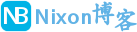
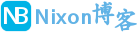 NixonLi博客
NixonLi博客

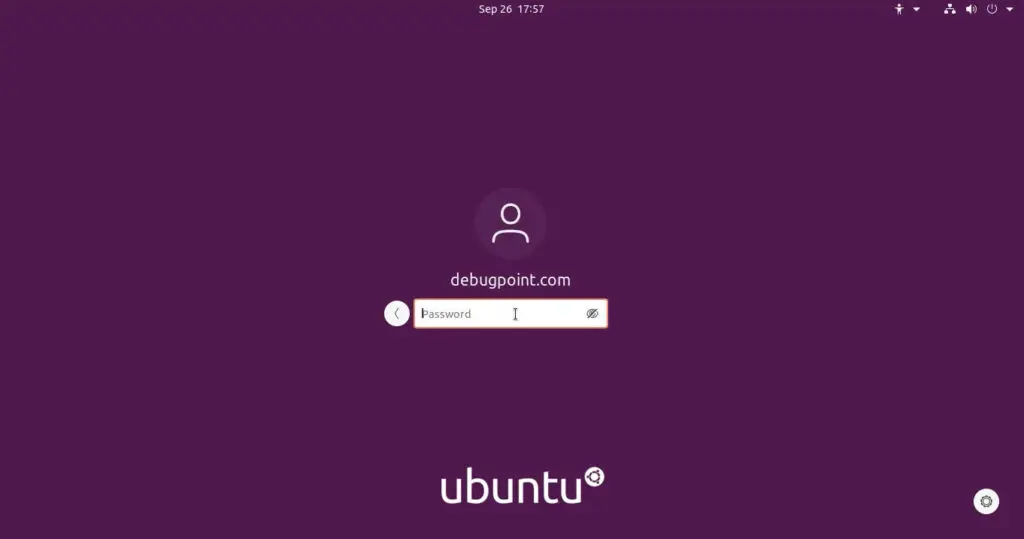
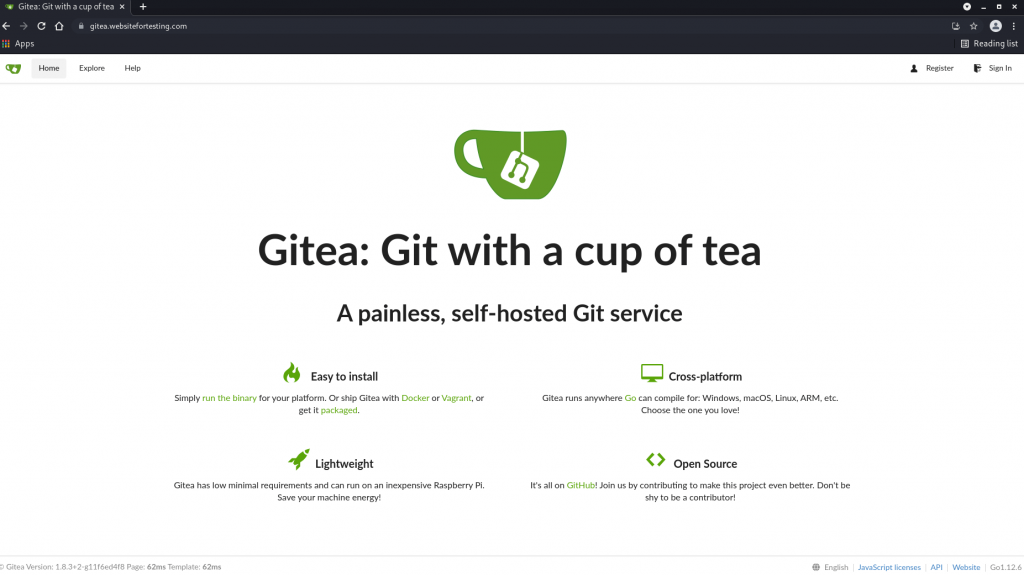
![如何在 Ubuntu 上安装 Microsoft Edge [GUI 和终端安装]-NixonLi博客](https://www.nixonli.com/wp-content/uploads/2021/12/14fb79e87b0f141.png)

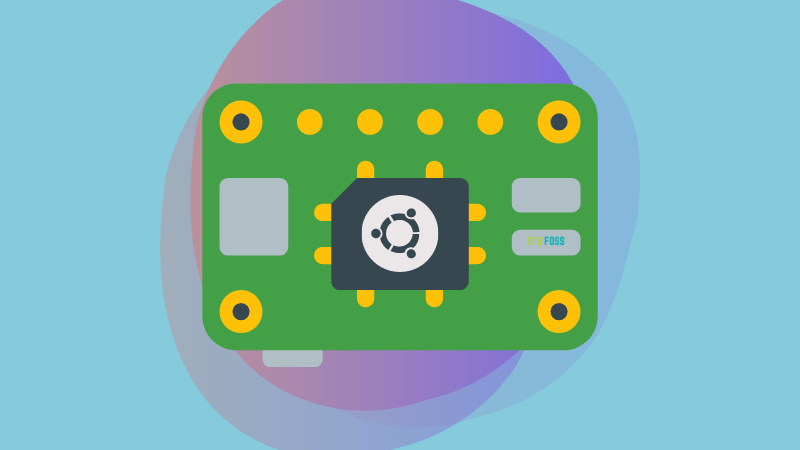

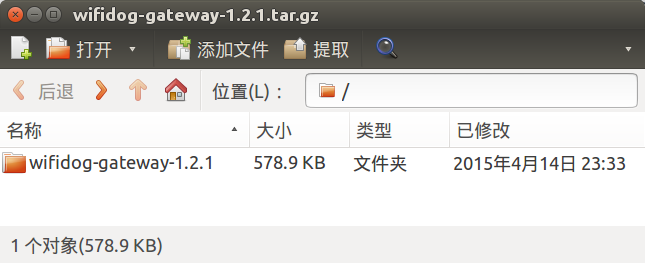
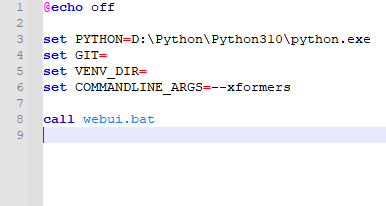
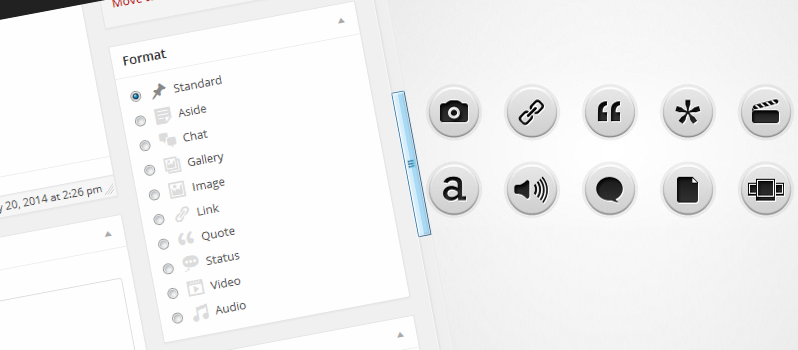



最新评论
想要aarch64_generic架构的,用的是Rockchip RK3308 ARMv8 Cortex-A35
水淀粉vdfv
有其他下载方式么,网站上的点击下载后没有任何反应,或者直接发给我一下?[email protected]
你好,我的型号ELECOM WRC-X3200GST3,ARMv8 Processor rev 4构架,CPU mediatek/mt7622,找了很久没有找到
我的也是这样。一直无法确认ARCH架构,或是不支持。一直没办法用。不知道怎么办了